
Fix err_connection_closed Error – 9 Ways to Get Online

By Kathir | July 10, 2024
Unveiling the Mystery Behind “ERR_CONNECTION_CLOSED” and How to Resolve It. We need to get back in 2008, Google introduced its groundbreaking web browser, Chrome, stepping into a competitive arena dominated by browsers like Internet Explorer and Firefox. Over time, Chrome managed to carve out a substantial market share, surpassing 50 percent according to W3Counter’s web statistics as of June 2018. The driving forces behind this rapid ascent included stellar marketing endeavors, bolstered by its proprietary search engine, and the formidable reputation of Google itself. However, even among its impressive performance, Chrome occasionally falters, subjecting its users to enigmatic error messages.
Understanding of “ERR_CONNECTION_CLOSED” Connection Error:
When the browser’s users encounter the enigmatic “ERR_CONNECTION_CLOSED” message, it signifies an abrupt termination of the connection to the intended website. Despite the clarity of the error’s name, discerning its underlying triggers proves challenging, complicating the task of resolving it. Curiously, the blame may not solely rest with Chrome, further intensifying the puzzle. Within this article, we delve into potential error origins and offer pragmatic strategies to surmount the vexing “ERR_CONNECTION_CLOSED” obstacle.
Exploring the Implications of “ERR_CONNECTION_CLOSED”:
Your interaction with this cryptic message, “ERR_CONNECTION_CLOSED,” materializes as you endeavor to access a website. Chrome, your browser of choice, employs this message to relay the interruption in data transmission pivotal for establishing the sought-after connection. To be precise, the linkage between your browser and the server has been severed, aligning seamlessly with the error’s nomenclature. It’s worth noting that this separation of connection always stems from the web or proxy server’s end, responsible for processing your browser’s solicitation.
Potential Causes of err_connection_closed
-
Server-Side Issues:
At times, the website’s server might be experiencing technical problems, leading to premature closure of the connection. This can occur due to server overload, maintenance, or misconfigurations.
-
Network Interruptions:
Fluctuations in your internet connection or temporary network outages can trigger the err_connection_closed error. These disruptions might be caused by issues with your ISP, router, or even external factors such as weather conditions.
-
Firewall and Security Settings:
Overzealous firewall or security software can sometimes mistake legitimate connections for threats and close them off, triggering the error. This can be more common on public or restricted networks.
-
Browser Extensions and Cache:
Conflicts or compatibility issues with browser extensions or cached data can lead to connection closures. Outdated or corrupt browser caches can interfere with proper communication between your browser and the server.
-
DNS Problems:
Domain Name System (DNS) issues can result in failed connections. Incorrect DNS settings, DNS cache conflicts, or DNS server outages can all contribute to the err_connection_closed error.
If you have encountered such issues, you can follow the below steps to rectify them and sort it out.
ALSO READ: 8 Reasons why your website crashes and how to avoid it.
Steps for Rectifying the “ERR_CONNECTION_CLOSED”:
Compounding the intrigue surrounding the “ERR_CONNECTION_CLOSED” error is the presentation of a diverse array of potential solutions, each addressing a distinct facet of the issue. This multiplicity underscores the inherent ambiguity of the error message, which remains reticent about the precise factors triggering the connection disruption. Consequently, a singular remedy for the “ERR_CONNECTION_CLOSED” error remains inaccessible, claiming a sequential exploration of various potential remedies. This article compiles a compendium of the most auspicious troubleshooting methods for Windows users.
Step 1: Validate Internet Connectivity and Reboot Router if Required:
Prior to getting on an in-depth exploration of the system and browser configurations to unearth the root cause behind the “ERR_CONNECTION_CLOSED” error and resolve it, commence by scrutinizing your internet connection.
For instance, within the Windows ecosystem, this can be accomplished by navigating to the network symbol situated in the notification area, referred to as the System Tray. This interface not only provides visibility into your present network affiliation but also furnishes insight into the status of your connection.
Step 2: Revert Network Settings to Default:
Complications in connectivity that precipitate the emergence of errors akin to the “ERR_CONNECTION_CLOSED” notification may stem from glitches within the system’s TCP/IP configuration. However, a viable solution to this is restoring the TCP/IP stack’s settings to their original state. This task needs administrative privileges and the utilization of the command-line utility Nutshell (netsh), a pre-installed component since the advent of Windows 2000. Initiating the command prompt as an administrator mandates a preliminary journey to the
Start menu, followed by inputting “cmd” into the search bar. Subsequently, execute a right-click toggle on the cmd application, conspicuously presented as a search outcome, and opt for the “Run as administrator” directive as shown below;

Once you have accessed the cmd, execute the below command;
Command => netsh int ip reset
After successfully execution of the command you need to restart your system and then open the cmd again and execute the below command
Command => netsh winsock reset

Step:3 Disabling Proxy Servers and VPNs
Proxy servers and VPNs provide distinct avenues to maintain online anonymity. Each method contributes uniquely to data transmission, and in certain scenarios, they can trigger issues such as the “ERR_CONNECTION_RESET” error. If you are employing either of these intermediary technologies, consider temporarily disabling them for testing purposes. In the case of VPNs, an alternative could be refraining from their use.
To deactivate a proxy server, navigate to the “Internet settings” menu, accessible through the control panel;

Once you have navigated through the Internet options settings “Internet Properties” dialogue box will appear on that navigate to the “Connections” tab. There you will see an option to remove your VPN connection, choose the available VPN and click on “Remove” it. You can check the below image to proceed with the steps mentioned;
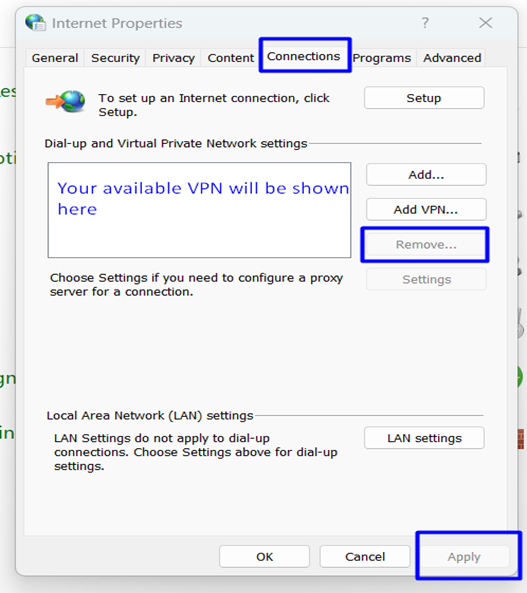
To deactivate the settings, you can check the LAN settings on the same page and remember to uncheck the “proxy server” and click “ok” as shown in the below image to deactivate the “proxy server.”

Step:4 Refreshing DNS Cache:
The process of translating domain names into numerical IP addresses is crucial for internet functionality. To prevent repetitive conversion every time a website is visited, DNS servers and browsers store address records in the DNS cache. While this speeds up loading times, it can also result in issues like the “ERR_CONNECTION_CLOSED” error when outdated entries clash with the current website version. A potential way of performing a DNS flush, which entirely purges the address cache.
You can accomplish this by executing the below command in the command line;
Command => ipconfig /flushdns

You can execute the below command to clear the Chrome browser’s DNS cache, it will be placed in the browser’s URL
Command => chrome://net-internals/#dns
You will be navigated to the Chrome DNS page, there you will see a menu called “clear host cache” Click on it to clear chrome’s DNS cache.

Step: 5 Changing the DNS servers:
The potential issues extend beyond the cache of the utilized DNS server. If the server’s availability is restricted or it is entirely offline, it could lead to connection interruptions and trigger the appearance of a Chrome error message. Typically, the DNS server’s address is procured automatically, resulting in the assignment of a local nameserver by your internet provider. However, you possess the flexibility to manually input the server’s details, thereby transferring the responsibility of name resolution to an alternate server, effectively addressing the “ERR_CONNECTION_CLOSED” message.
Navigate to the control panel -> Network Connections -> Select the Internet properties, there you will see an option called “Internet Protocol Version 4 (TCP/IPv4)” and access the configuration menu for the protocol with a double-click.
Leave the IP address settings untouched – whether they are automatically assigned or manually entered. Navigate to the lower segment of the menu and opt for the “Use the following DNS server addresses” choice. Subsequently, input the server addresses of your preference. For instance, the recommended addresses are those of Google’s servers (8.8.8.8 and 8.8.4.4)

ALSO READ: What is 127.0.0.1 localhost and Loopback Address?
Step:6 Verifying for Malicious Software with Chrome’s Cleanup Utility:
Even with the most robust security configuration, achieving absolute immunity against malware remains elusive. Consequently, the possibility of your system falling victim to harmful software, resulting in connectivity disruptions, cannot be completely negated. In response, Chrome presents its dedicated remedy for identifying and removing malware, conveniently accessible through the browser’s settings interface. Accessing this solution entails initiating the settings menu by selecting the three-dot icon, then proceeding to “Settings.”
Upon choosing “Reset Settings,” the realm of sophisticated settings unveils itself. Nestled within the “Reset settings to their original default” once you confirm to clear it will reset the Chrome settings and shortcuts, disable the extensions and it will delete the site’s data stored.

Step:7 Validate Anti-Virus Software – Temporarily Disable if Required:
In the realm of online activities, a multitude of hazards lurk, underscoring the need for robust security measures. While contemporary firewalls, real-time scanning tools, and their counterparts excel at their duties, they remain faulty. Configuration mishaps, software glitches, or outdated program files can precipitate connectivity issues like the “ERR_CONNECTION_CLOSED” anomaly. To address this, investigate the potential remedy of software updates or scrutinize whether the designated web address has inadvertently landed on a security software blacklist. If resolution eludes you, a viable strategy involves a brief deactivation of firewall and anti-virus protocols, subsequently followed by a page reload.
Step:8 Examine Hosting Resource Availability:
In case your hosting resources are approaching their limits, you might encounter the ERR_CONNECTION_CLOSED error message. To overcome this situation, we suggest a continuous assessment of the CPU, memory usage, active processes, entry processes, inodes, and disk utilization of your site.
Step:9 Review Hosting IP Reachability:
The instance of the ERR_CONNECTION_CLOSED error might arise when the web hosting encounters a null route. Employing the ping command offers a convenient method to verify the operational status of the server.

By utilizing the ping command, a data packet is dispatched to the intended host, traversing through the network’s switch and router. Typically, the command sends out a batch of four to five pings simultaneously, ensuring the credibility of the obtained outcome. You can refer to the below image of how the ping command works.
Conclusion:
The “err_connection_closed” error can be a frustrating roadblock, but armed with the knowledge of its potential causes and troubleshooting steps, you can navigate your way to a solution. Whether it’s a fleeting network hiccup, an overprotective firewall, or a misbehaving browser extension, the solutions provided in this guide empower you to regain control over your internet browsing experience. Remember, technology is a dynamic landscape, and errors like these are mere bumps in the road that can be smoothed out with a little patience and informed troubleshooting.
ALSO READ: How to Fix err_name_not_resolved Error
Frequently Asked Questions [FAQ]:
1. What does the “ERR_CONNECTION_CLOSED” error mean?
The “ERR_CONNECTION_CLOSED” error is a common web browsing error that indicates the connection to the website was abruptly closed by the server. This can happen due to various reasons, including server issues, network problems, or misconfigured settings.
2. Why am I seeing the “ERR_CONNECTION_CLOSED” error?
You might see this error when your browser is unable to establish a stable connection to the website’s server. This could be due to server downtime, network disruptions, or security configurations that prevent a successful connection.
3. How can I fix the “ERR_CONNECTION_CLOSED” error?
Sometimes, the ERR_CONNECTION_CLOSED error might be temporary. Clear cache and cookies, Cached data might be causing conflicts. Clear your browser’s cache and cookies. VPNs or proxies can sometimes cause connection issues. Disable them and try accessing the site.
4. Is the “ERR_CONNECTION_CLOSED” error my fault?
No, this error is usually not caused by the user’s actions. It typically results from server-side problems or network issues.
5. Why does the error happen only on certain websites?
Different websites are hosted on different servers and use various security protocols. The error might occur on certain websites due to their specific configurations or server-related problems.
6. Can a firewall or antivirus software cause the error?
Yes, sometimes firewall or antivirus software can block certain connections, leading to the “ERR_CONNECTION_CLOSED” error. Temporarily disable such software and see if the error persists.
7. Could the error be due to a malware infection?
While it’s less common, malware infections could potentially interfere with your internet connection and lead to such errors. Ensure your device is protected with up-to-date security software.
8. What if none of the solutions work?
If you’ve tried all the recommended solutions and the error persists, it’s possible that the issue lies with the website’s server. Contact the website’s support team or wait for a while to see if the issue gets resolved on its own.
Remember that the “ERR_CONNECTION_CLOSED” error is often a temporary issue and might be beyond your control. It’s essential to troubleshoot from your end and, if necessary, wait for the server to resolve the problem.
