
How To Create Addon Domain In cPanel?

By swetha | September 27, 2021

cPanel is one of the most popular control panels. It is a Linux-based graphical user interface that works as a control panel over the online to make your website and server management easy. You can manage your website and website files, create an email account, add subdomains, create addon domain in cPanel, and more.
Addon Domain:
Addon Domain is a separate domain that can be created under the main domain control panel.
It has all functionalities as same as the primary domain. The addon domain files are stored in a separate folder within the same control panel. os you can control all domain files in a single control panel. This is one main benefit of creating the addon domain.
How to create Addon domain in cPanel?
Step 1: Log in to your cPanel Account with the access that your hosting provider has given.
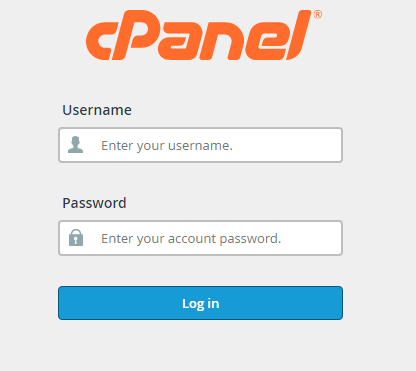
Step 2: Search for Addon Domains on the search bar or in the Domains section you can find the Addon Domains option.

Step 3: Click the Addon domain, the Addon Domain Page will open.
Step 4: Enter the Domain name that you want to add as a domain. The sub-domain and Document root will be automatically filled based on the domain name that you have entered.
 Step 5: If you want to change the Document root, click that field and enter your new path as per your requirement.
Step 5: If you want to change the Document root, click that field and enter your new path as per your requirement.
You can also set up an FTP account for your addon domain. For that, simply click the check box as shown in the below image.

Step 6: Now enter the username and password for your FP account and click add domain.
Finally, you can see the Addon domain folder in File manager. Select the File Manager in cPanel and the new window will display. There you can see the public_html folder. In that, you will see the addon domain folder. All the addon domain files are kept in that folder. After that, you install WordPress to develop your website.
If you want to create an email account for the addon domain, you can set up an email account in the Email accounts Section.
If you are a registered user in SeekaHost and have any queries to be clarified or issues to be sorted, you can raise a ticket through the client area dashboard or email to [email protected]. For immediate interaction or guidelines, contact our support team available in LiveChat at the right bottom corner of the website.
