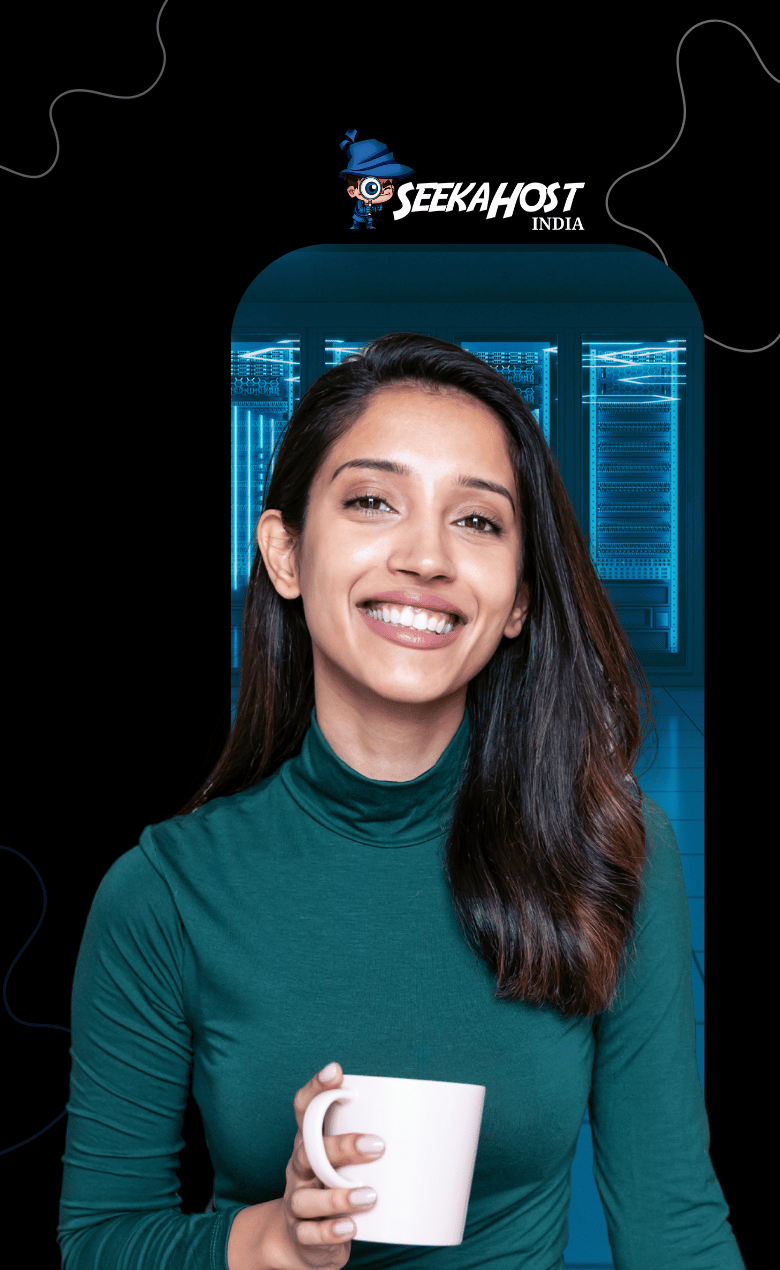How to Migrate Email from cPanel to cPanel

By Farhan Danish | May 24, 2025
Migrating email from cPanel account to cPanel account is different from a complete cPanel account migration. When you migrate the cPanel account, you will be downloading the complete cPanel account and will be updating the nameserver change, which will cause temporary downtime, or some of the emails sent/received will be gone between the old and new server.
In this article, we will guide you through the process of email migration alone, which you can often refer to as Email Account Migration.
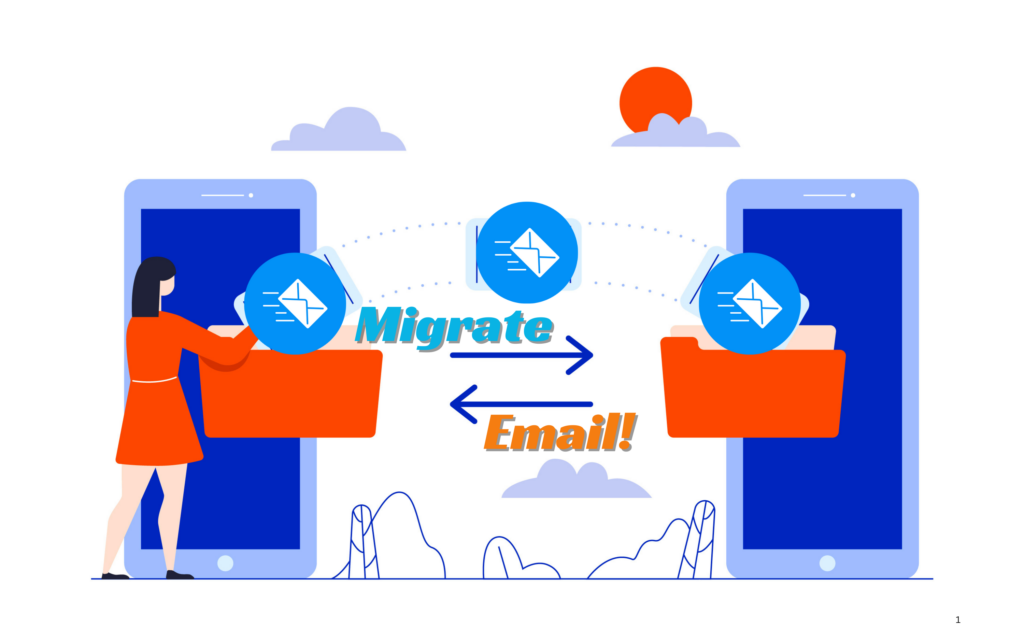
Migrate Email Account:
Email Migration or Migrate Email account from one server to another is to ensure faster business communication for both business and individuals. It ensures your email service has better efficiency and security and combines management of the website as well as email service.
Prerequisite for migrating mail account to another host
- Ensure your hosting package or new provider includes an email option.
- Confirm the number of email accounts that can be created.
- Allocate disk space for the email account separately from the disk space assigned to the website.
- You should reconfigure mail records in domain DNS Management if you are using domain default nameserver.
- Instead, if you are using old hosting nameserver in domain, you should only update the new hosting nameserver in domain where you migrate the emails.
- Old email address should be created in new hosting server with the same email address.
If all is good, then you are good to go! For further steps.
Different ways to Migrate Email from Old Hosting:
Method 1: All Email Account Migration
Method 2: Single Email Account Migration
NOTE: If you are using the first method, then do not go with second method since it covers entire email account data.
Method 1: Download All Email Accounts
Step 1: Login to cPanel of the website.
Step2: Navigate to files section and click ‘File manager’.
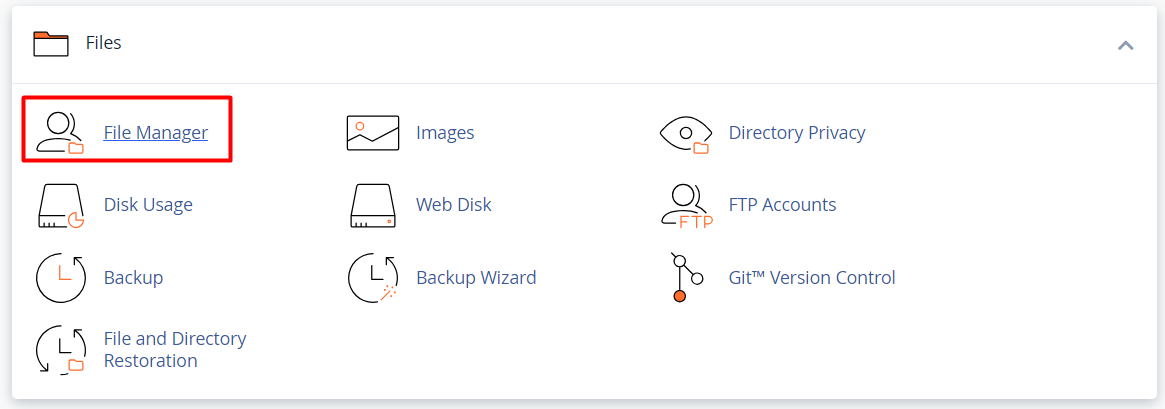
Step 3: In file manager, you will see the mail directory or folder.
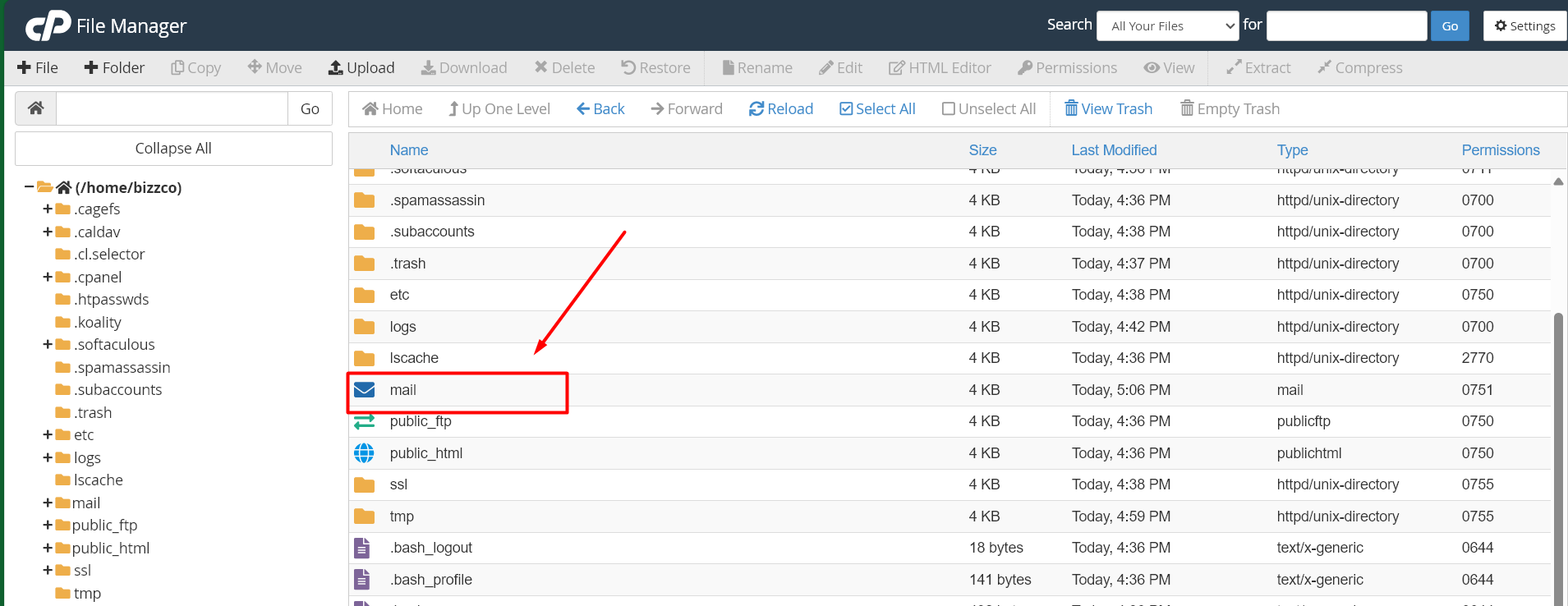
Step 4: Right click on the folder, select “Compress” and choose “TAR Archive” zip format. Click “Compress Files“.
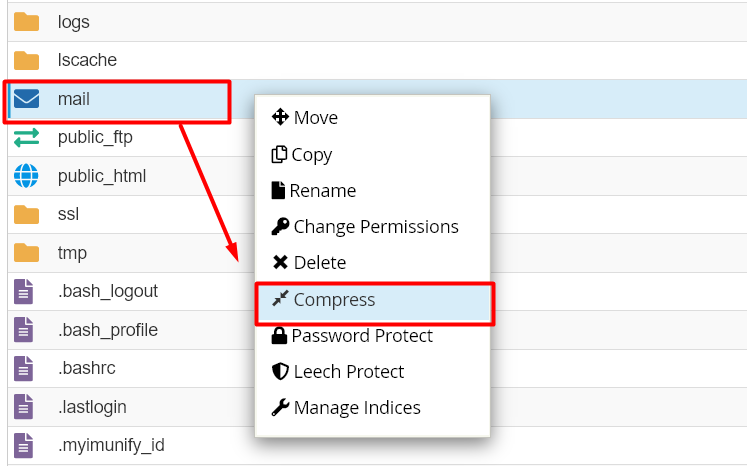
Step 5: Once compressed, right click on the zip file and select “Download” option to download the zip file.
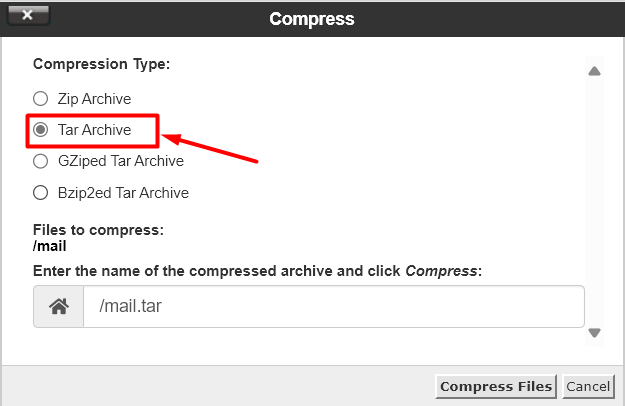
cPanel Export Email Accounts:
Step 1: Like done on step 2 above, go to file manager and delete the mail directory or folder that already exist.
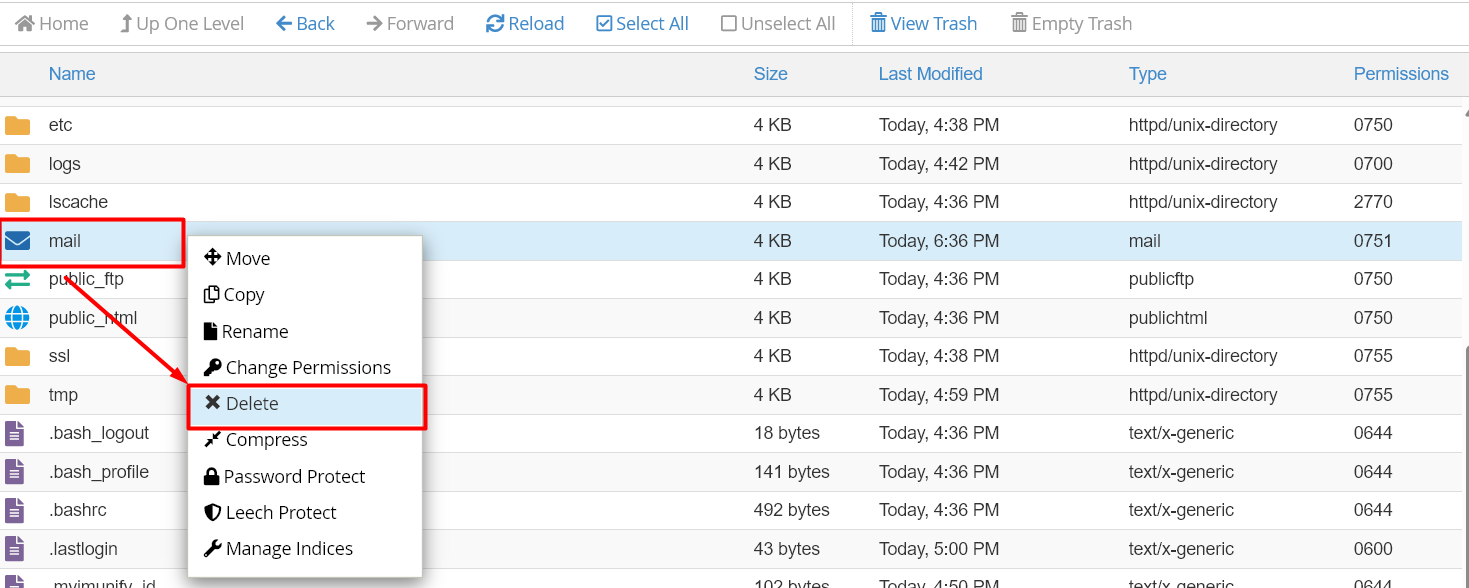
Step 2: Click ‘upload’ on top of the section and upload the zip file downloaded earlier.
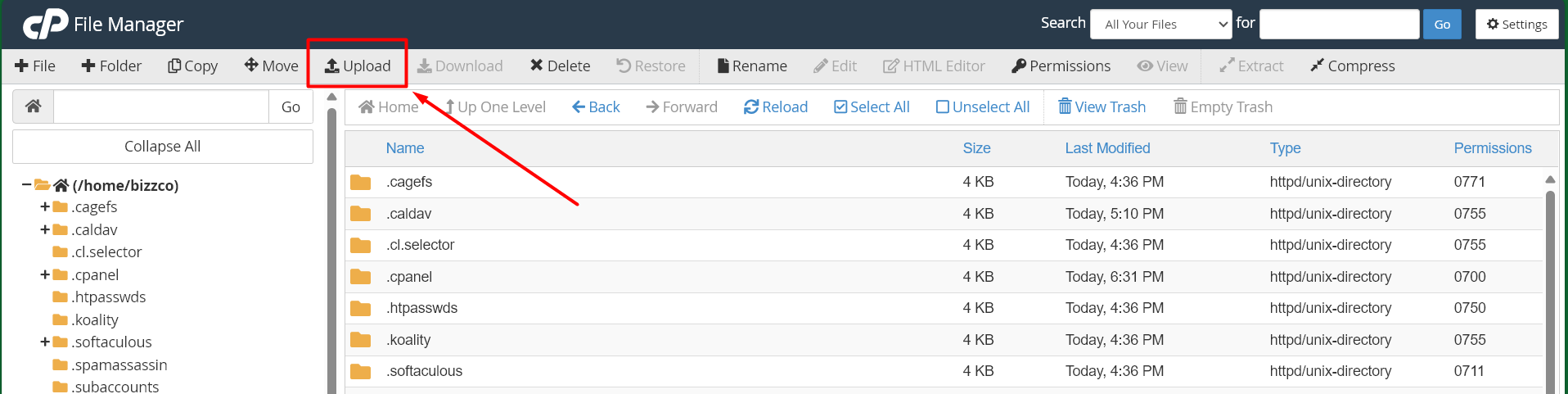
Step 3: Right click on the zip file and click ‘extract‘. Now all emails should be successfully migrated.
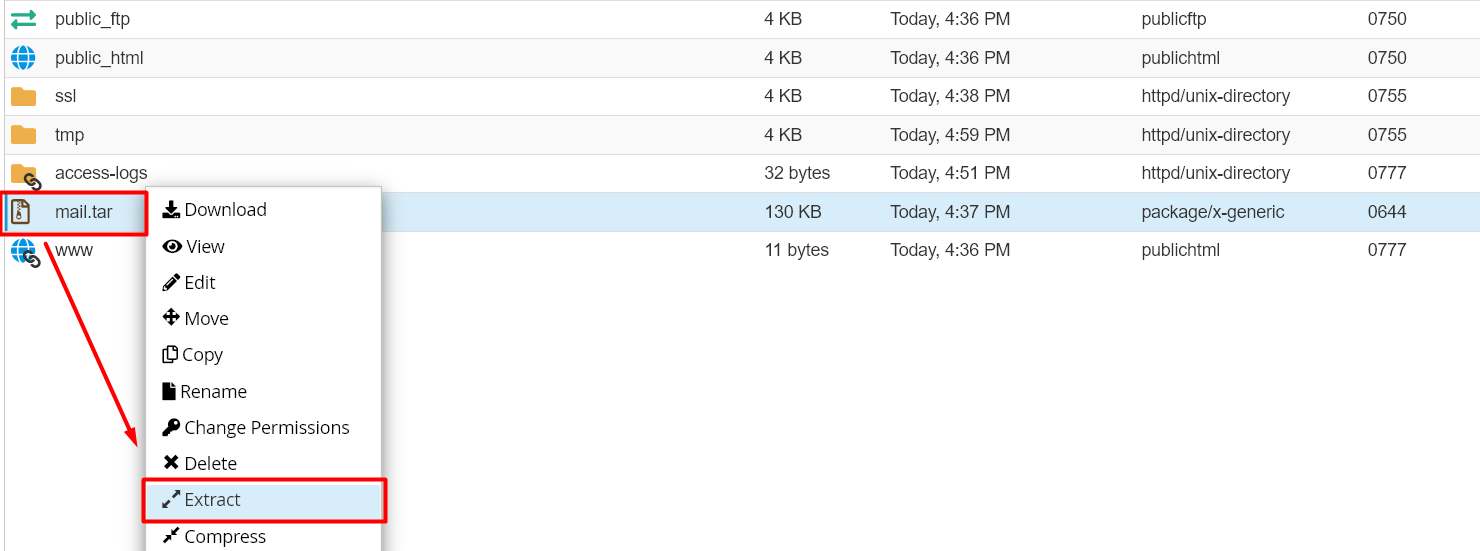
Step 4: Now go to email section in cPanel and click Email Accounts.
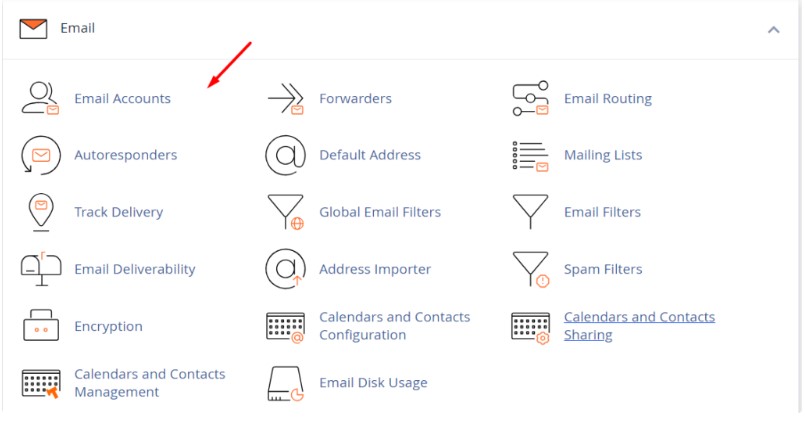
Next is to create Create the email account with same username in new hosting cPanel account.
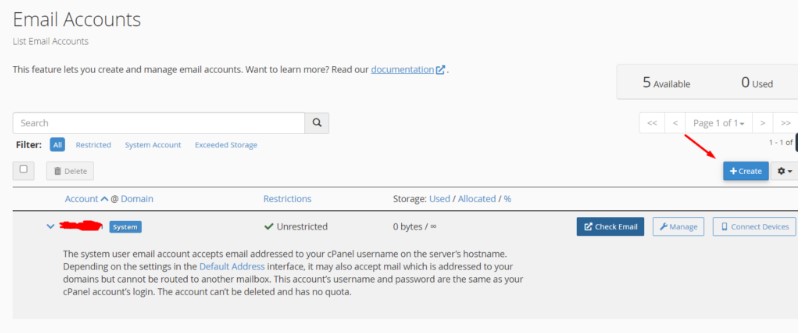
NOTE: This will migrate all the email accounts mail created from old hosting.
Method 2: Download Single Email Account
Step 1: Instead of downloading the mail directory, click the mail directory from file manager and select “domain name“.
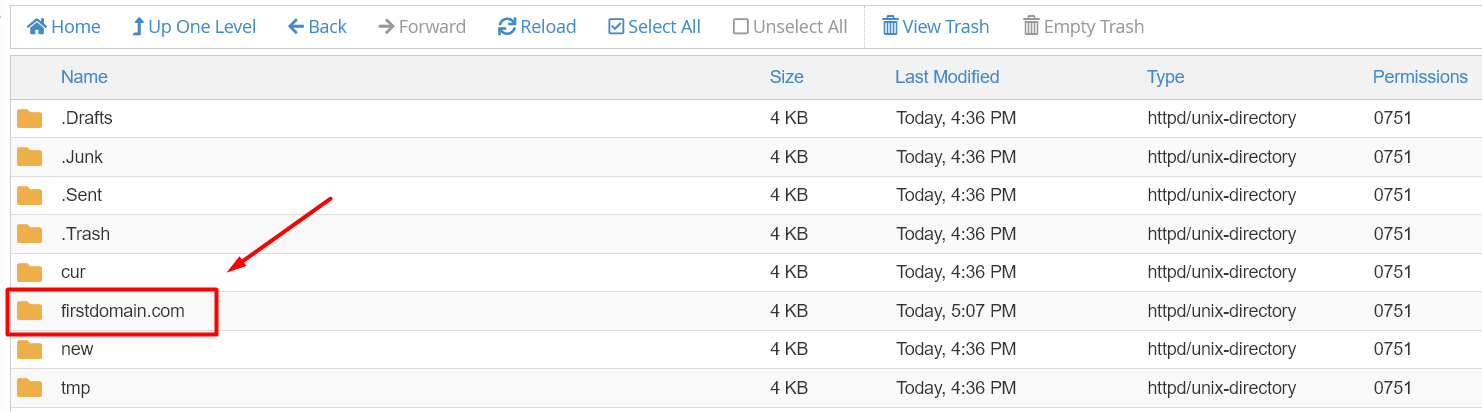
Step 2: If you have created multiple email accounts under the single domain, then you should choose the respective username folder of the email account. Right click on the username folder and compress as zip file to download it.
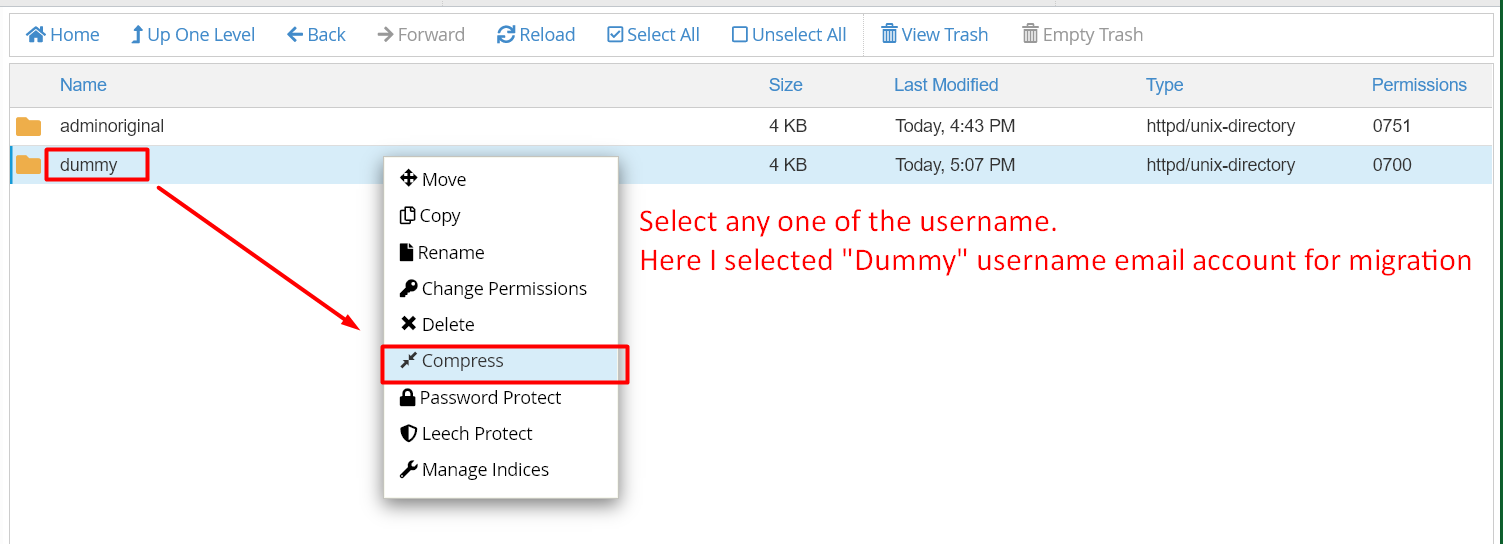
Extract Individual Email Account:
Step 1: Instead of deleting the mail directory or extracting it, click the mail directory from file manager and select “domain name“.
Step 2: Click ‘upload’ on top of the section and upload the zip file downloaded earlier.
Step 3: Now extract the zip file and create the email account with same username.
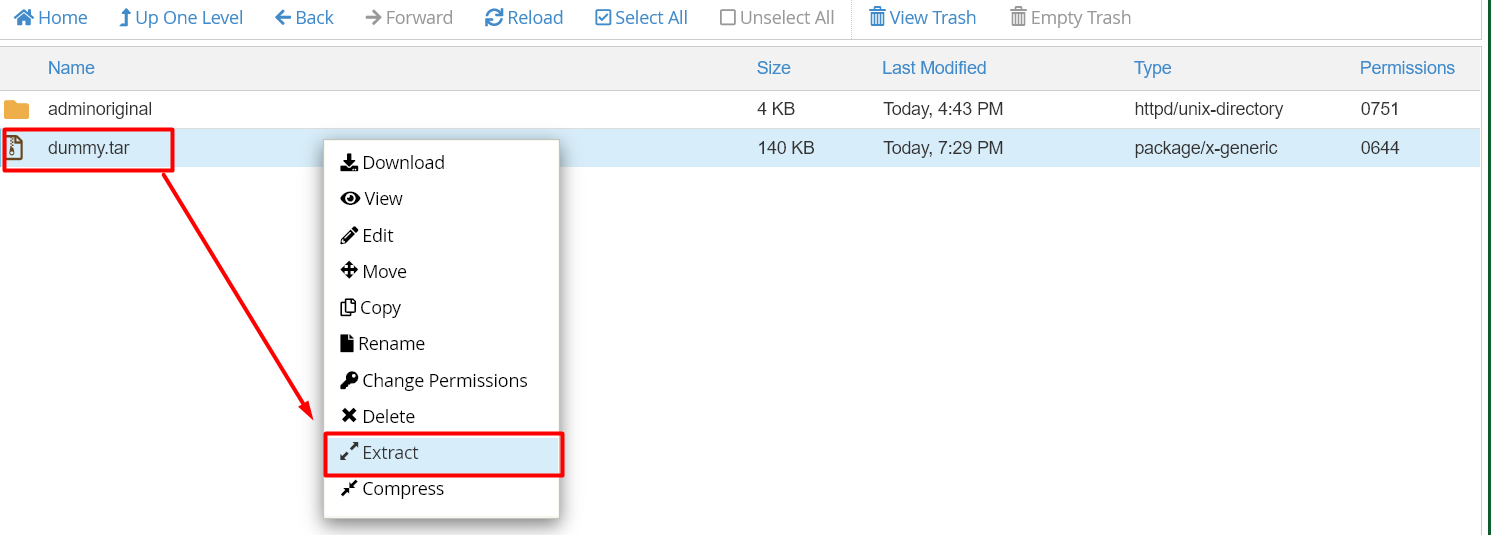
Process after Migrate Email Accounts:
Step 1: Once the emails are migrated, you need to update the DNS records for the new email hosting in your domain.
Note: When you update the record, propagation may take up to 24 hours to complete worldwide.
Step 2: After the propagation is complete, send a test mail to check whether the mail is working properly on the new cPanel account.
Hope this article helps you complete the migration and as well as start using email service from new hosting control panel.