
How To Verify Google Search Console To Your Website?

By Gowdham | February 5, 2021
Google Search Console is a platform created by Google which helps website owners to monitor the performance of their website in the Google Search Results. Moreover, the platform’s predominant idea is to submit the website’s sitemap to google and make the website to get indexed in search results.
For this, first, you have to create an account in Google Search Console.
Click on “Start now”. It will ask you to sign in with your Google account, sign on to it.

Now click on add property you can continue.
Now enter your “Domain Name” or “URL Prefix” and click “Continue”.

The verify ownership method will take place on it.
Different Types of Verifying Ownership Methods:
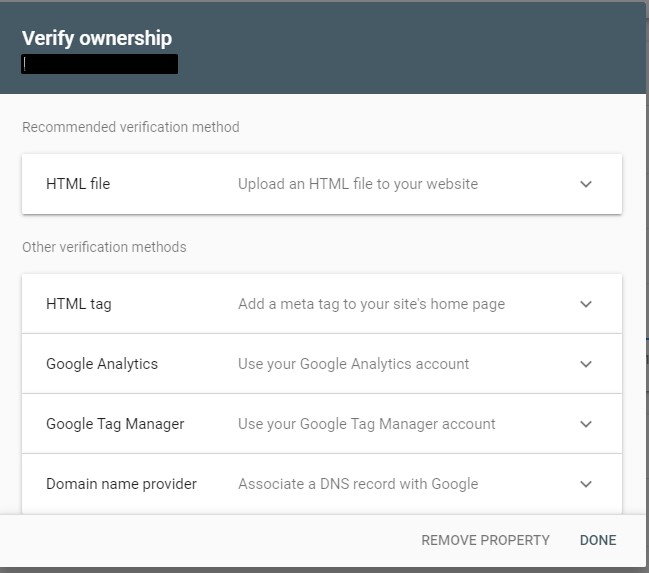
Using HTML file:
- In the HTML file method, download the file.
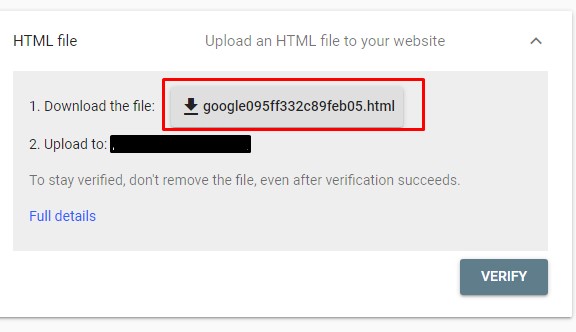
- Now Login to your cPanel account -> file manager -> public html -> now upload the download HTML File.
- After Uploading the file, go to the Google Search Console and click the “Verify” button. The ownership verification will be successfully completed.
- To check the performance of your account it takes some time minimum of one-hour or a maximum of one day.
Using HTML Tag:
- If you like to go with HTML Tag Method, then select the HTML Tag method.
- Now login to the WordPress Dashboard and install the plugin “Insert Headers and Footers”.
- Copy the verification code from the Google search console.

- Go to “Insert Headers and Footers” and paste the code in “Scripts in Header” and “Save” the changes.
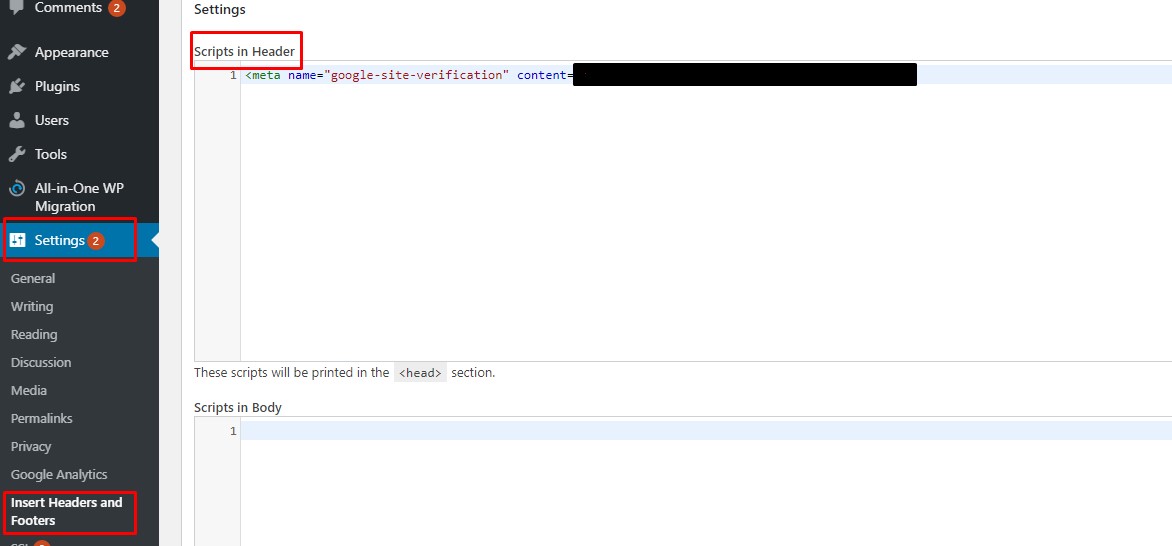
- Now go to the Google Search Console and click on the “Verify” button. Your owner verification is successfully verified.
Using Domain name provider Method:
- If you like to go with the Domain name provider Method, then select the Domain name provider method.
- Copy the verification code from the Google search console.

- Login to your cPanel account

- Now search for zone editor.

- In zone editor click on “Manage” and click on “Add Record”.

- Enter your domain name in the Name box, Select the TXT Type and paste the verification code in the record box and click on “Add Record”.

- Now go to the Google Search Console and click on the “Verify” button.
