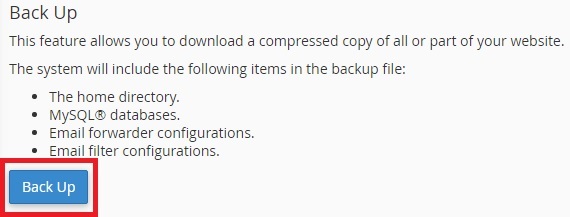How to Download Full Website Backup in cPanel?

By Gowdham | January 8, 2021
Using cPanel based hosting is an added advantage because of the user-friendly options. Generating and downloading a complete website backup in cPanel is just a One-Click option which will generate the single file.
If you’re a person who has a habit of taking backup regularly, which is highly appreciable. Because taking backup of your website is a much demand thing in nowadays. Unfortunately, if your site has been hacked or deleted, then you can’t get the important files from your sites. But if have a backup of your site, then it’s possible to restore it using the backup file.
If you are not aware of the importance of regular backups, then you should know it now. In the below steps, we will guide you to generate a full website backup through cPanel on an easy way.
STEP 1
Login to your cPanel account using the Username & Password which are already provided by your hosting provider.
STEP 2
Once you have entered into your cPanel account, you can choose Files selection, under that click on Backup Wizard option.
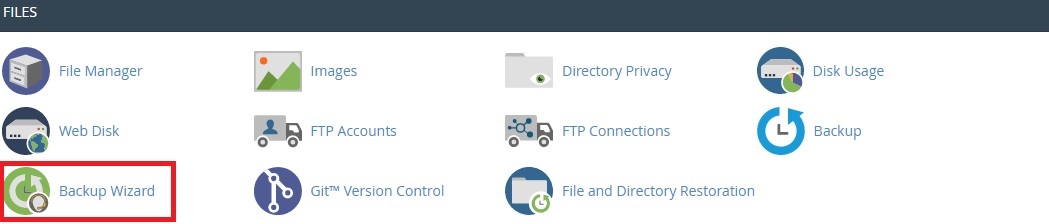
STEP 3
The Backup Wizard option will take you to the new page in which you have an option called Backup, please click on it if you wish to take a complete backup of your site. Another option called Restore, click on it if you want to restore your site with your backup file.
STEP 4
In this step click on Full Backup to take a full backup of your site in a compressed file. If you want to take a partial backup of your site, yes, there is an option available to take partial backup such as
- Home Directory
- MySQL Databases
- Email forwarding & Filters
Click on the required file on which you would like to take backup
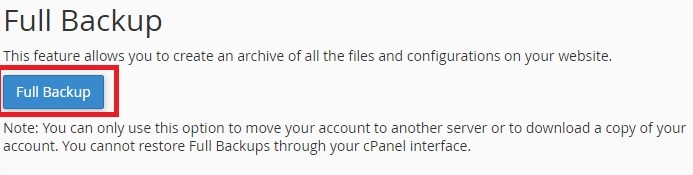
STEP 5
This is this the last step to generate a full website backup through cPanel, here you have to just click Generate Backup option to take a full backup site.
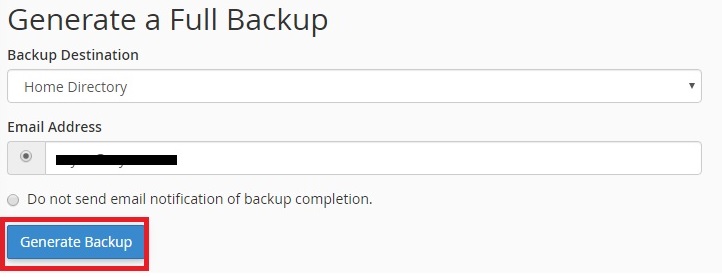
Also, you will get notified through your email which you have mentioned on the email box and in the received mail you can see the link, if you click on it, the full backup of your website will be downloaded successfully.
If you are a registered user in SeekaHost and have any queries to be clarified or issues to be sorted, you can raise a ticket through client area dashboard or for immediate interaction or guidelines, contact our support team available in LiveChat at the right bottom corner of the website.