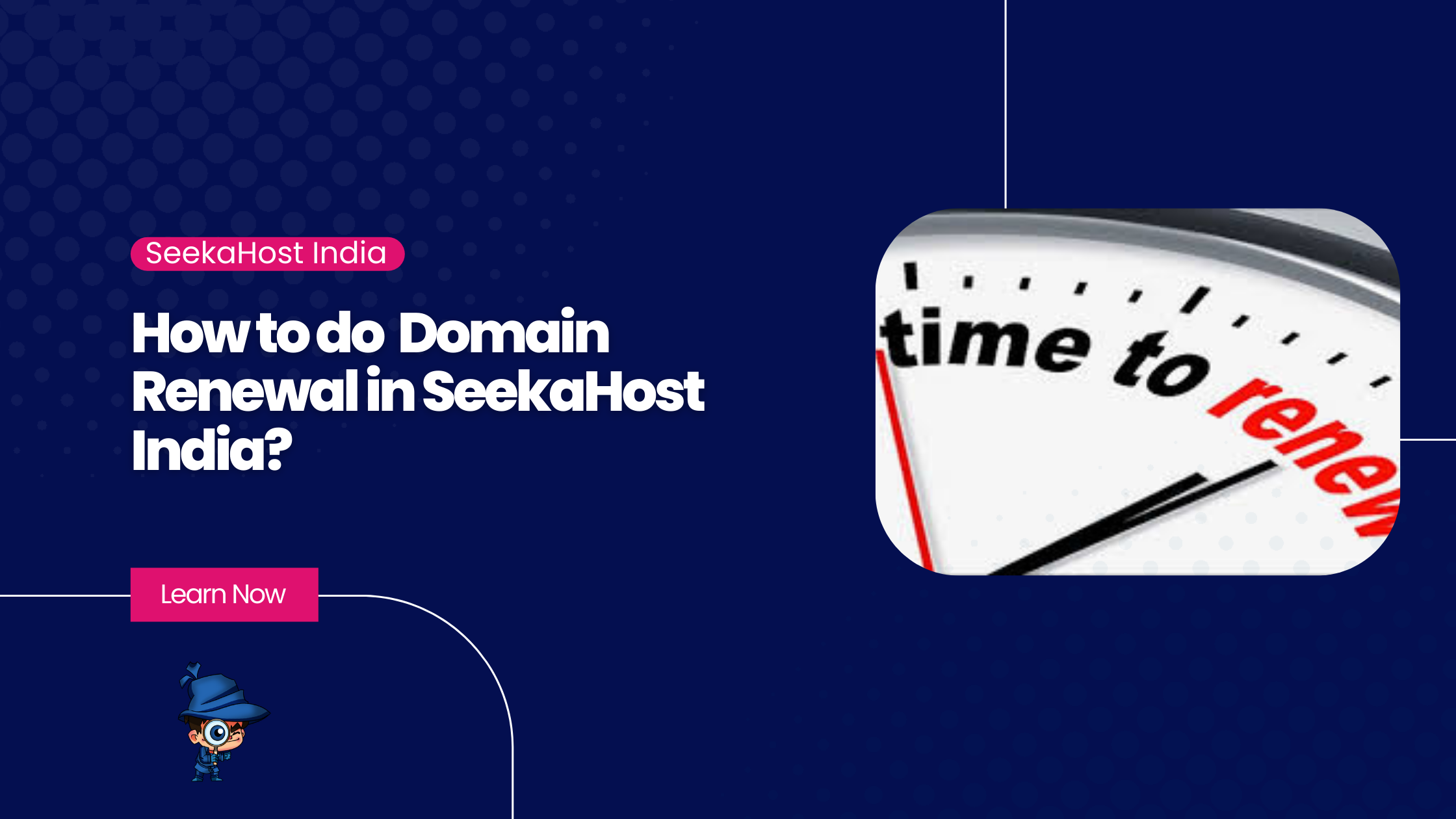
How to do Domain Renewal in SeekaHost India?

By Arshath | June 28, 2024
Domain renewal is one of the important parts of a domain process. Also, it is an advantage that you won’t miss the domain payment and leave it to the expiry, leading to redemption cost charges and a deletion period. Once that crosses, there is no turning back and you will lose completely all of your build-up data for your website and their SEO works.
Certain TLDs require compulsory domain auto-renewal setups like .de, .nl, and .be. etc to avoid domains going to immediate redemption after the due date of renewal. Better confirm with our team before purchasing any domain so that you won’t have to face any issues later on.
Get your domain here:
Here we discuss how to do domain renewal in SeekaHost India Portal, which you can do in a few steps in one go. There are 3 different ways you do the domain renewal in our portal.
ALSO READ: Domain Name Price – Buy with offers upto 90%
Domain Renewal Through Three Ways:
1. Domain Renewal for Multiple domains
2. Renew the Domain for a single domain
3. Enable/Disable the Domain Auto Renew option
4. Request to the Support team for advanced payment and domain renewal
Login to the client area and follow the below method process,
Domain Renewal for Multiple Domains:
Confirm 1: On top of the dashboard, click the “Domain” section -> Domain Renewals.
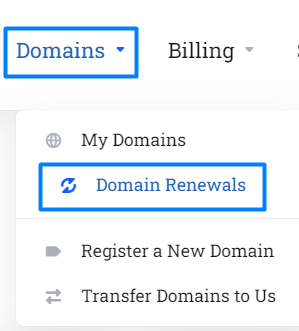
Here it will show the list of domains that you have purchased. You can add to the cart all the domains at once.
Confirm 2: Select the number of years you want to renew from the drop-down list and click “Add to cart”.

Confirm 3: Once done, click checkout to generate an invoice. Go to the “billing” section -> My Invoices -> Unpaid Invoice to view an invoice.
Renew Domain for a Single Domain:
Confirm 1: On top of the dashboard, click the “Domain” section -> My Domains.
Confirm 2: Click the domain name which you want to renew for. Now click the “Renew” option.

Confirm 3: Follow the same process mentioned above.
Enable/Disable Domain Auto Renew option:
- The auto-renew option is always enabled for the domain so that you will receive the invoice 15 days before the due date we have set.
- If you don’t want to receive the invoice, Follow the above process and click the “Auto-renew” option. Click the blue icon to disable that function.

Request to Support team for advanced payment and renewal:
If you want to pay in advance and renew the domain in advance, you can either add the funds to your credit balance or ask the support team to send an invoice for it and our team will make the auto-renew domain directly on the registrar end.
Hope the above information helps you to renew the domain successfully.
If you are a registered user in SeekaHost and have any queries to be clarified or issues to be sorted, you can raise a ticket through the client area dashboard or email [email protected]. For immediate interaction or guidelines, contact our support team available in Live Chat at the right bottom corner of the website.
