
How To Create FTP Account In cPanel?

By Gowdham | September 9, 2021

An FTP account is used for uploading and managing files in your website. Having FTP account will give fast access to your website files on the internet. When you sign up for hosting cPanel account FTP account is automatically generated. You can use your cPanel username and password to log on it.
You can also able to create multiple FTP accounts for your users to access by without giving your cPanel login details. You can allocate for different user with different level of access.
Here we going to see how to create FTP account in cPanel.
Step 1 :
The cPanel login URL is domain/cpanel or domain:2083. Go to your domain cPanel login page, type username and password, then Click login.

Step 2 :
- Search for FTP account in the search bar and you will see the “FTP accounts” under “Files” session. Click on it.
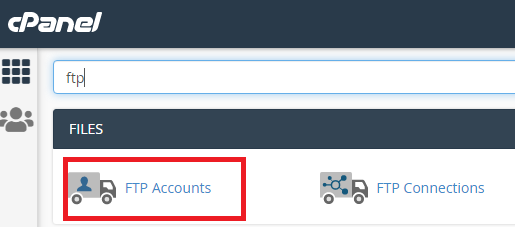
Step 3:
Now you will see the Add FTP Account page where you need to fill all the details.
Type your username for the FTP account and it will be the combination of the main domain name. For example, if your domain name is example.com then the FTP account full username will be [email protected].
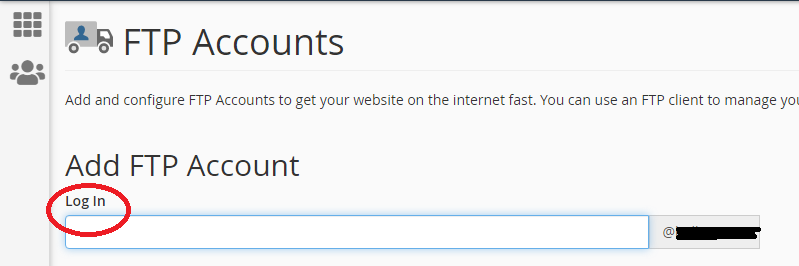
Step 4 :
Next one is the password. In this, you can type your password by manually or click the password generator to generate a password automatically.
- While creating your own password manually make sure that password you’re using is strong.
- Use the same password in the password(again) filed , to confirm the spelling, If you are using the password generator, it will be filled automatically.
- Strength is helps to know the how your password is secure.

Step 5:
Now you have to enter path of your directory, it will automatically be generated for your user. You can also able to change the user directory. Delete after public_html/ and give the directory where the user wants to access.

Step 6 :
In Quota field, enter the size that you want to allocate to particular user or leave it as unlimited.

Step 7:
- Click Create FTP Account.
- A new FTP account will be created. And it is displayed in FTP account page. There you can manage the existing FTP accounts

- To change the password for your FTP account, click on change password. Here your change your password by manually or by using password generator. Click change password button.

- If you want to delete a user FTP account, click on delete.
- In delete, you have two choices. One is you can delete only the FTP account. Another one is you can delete both FTP account and files in home directory, for this you need to select the checkbox.

- You can check the account details by clicking Configure FTP client.
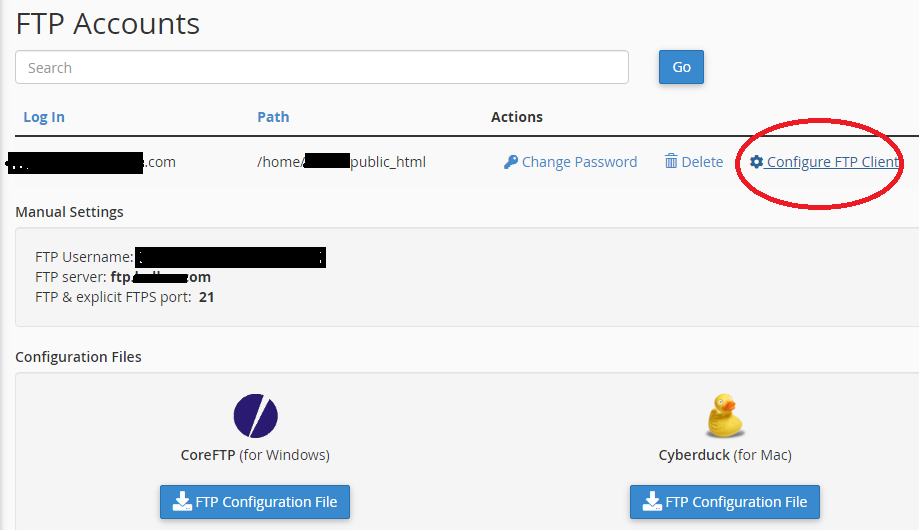
If you are a registered user in SeekaHost and have any queries to be clarified or issues to be sorted, you can raise a ticket through the client area dashboard or email to [email protected]. For immediate interaction or guidelines, contact our support team available in LiveChat at the right bottom corner of the website.
