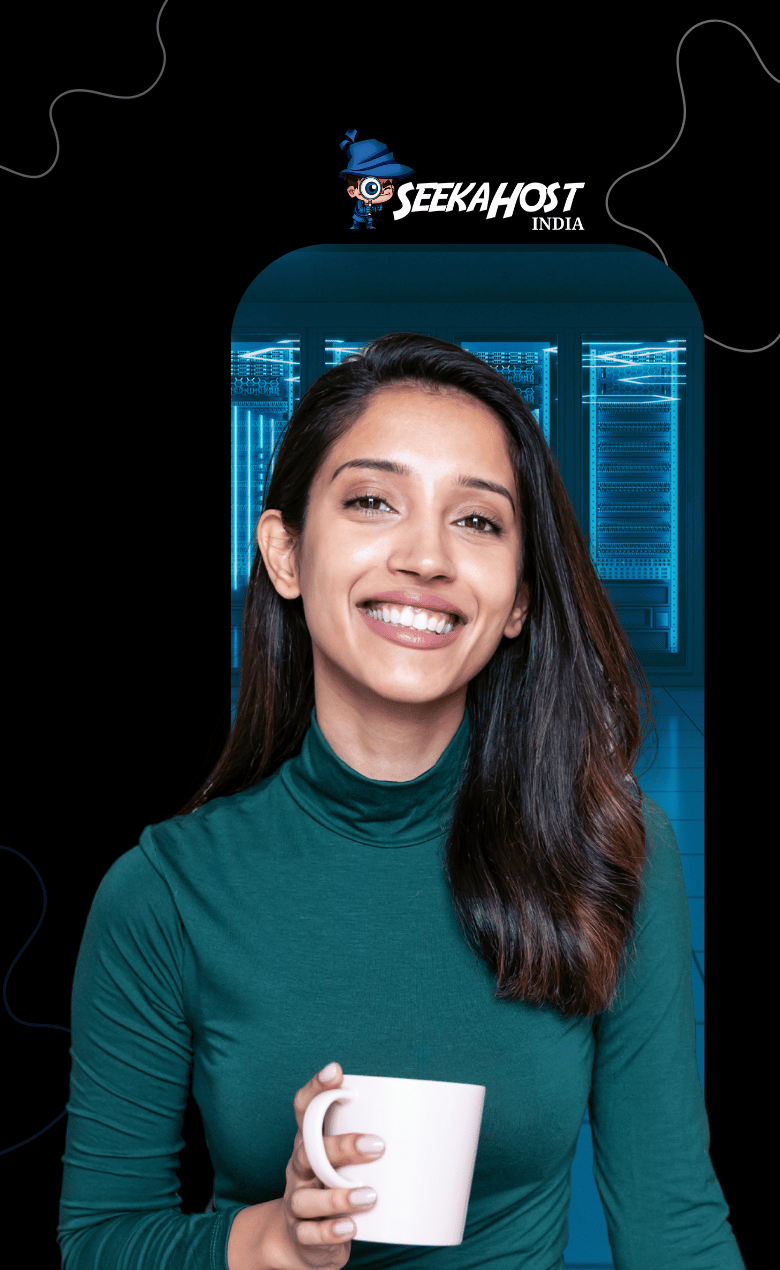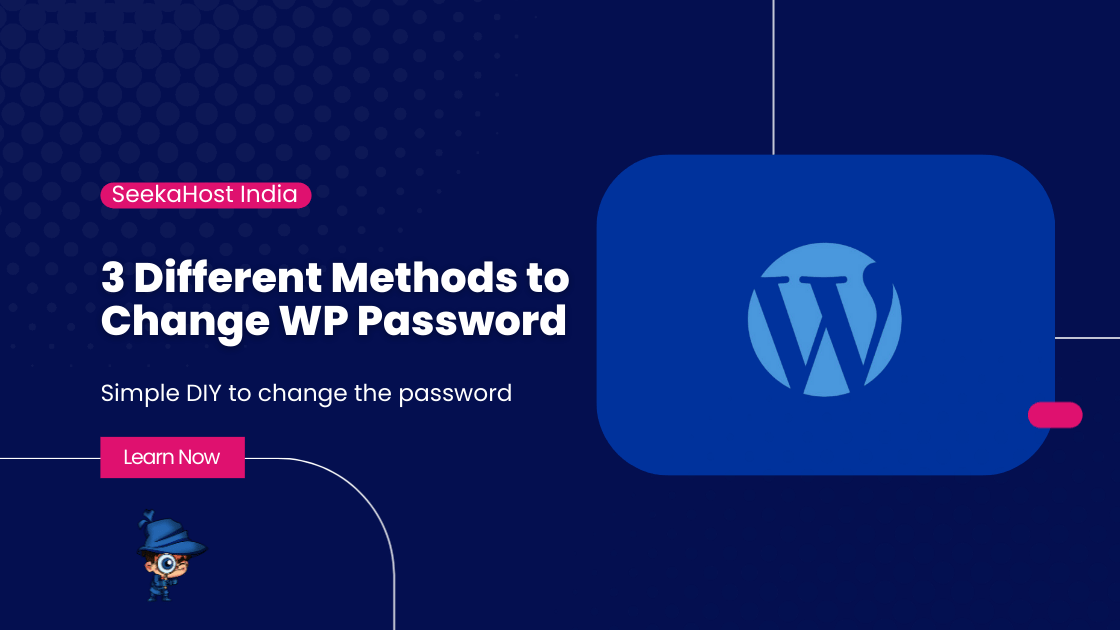
How to Change WordPress Password in 3 Different Methods?

By Aslam Saah | September 29, 2025
Changing your WordPress password is essential for maintaining the security of your website. Whether you have forgotten your password or just want to update it for security reasons, there are several methods you can use. Here’s a step-by-step guide on how to change WordPress password using different methods.
METHOD 1: Reset Password via the WordPress Login Screen
This is the most common way to change WordPress password, especially if you have forgotten it.
- Go to the Login Page
Open your browser and navigate to your WordPress login page, usually at yourdomainname/wp-login.php.
- Click on “Lost your password?”
Below the login form, you will find an image that says Lost your password. Click on this.
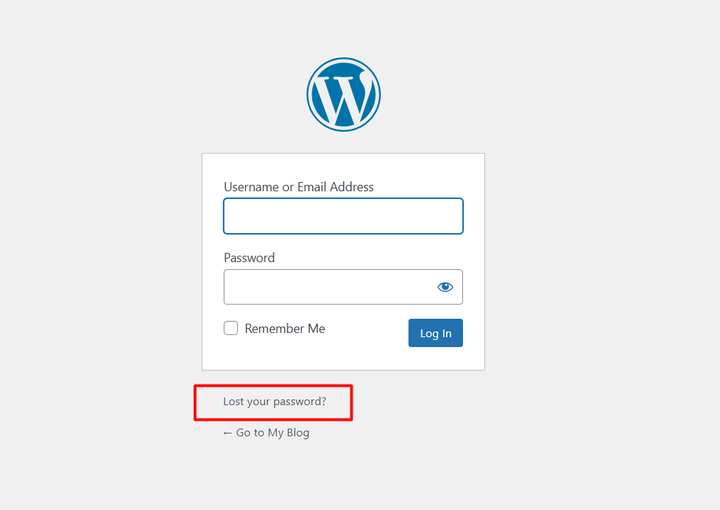
- Enter Your Username or Email
You will be taken to enter the username or email address associated with your WordPress account page. Enter your details and click to Get New Password.
WordPress will send a password reset link to the email address associated with your account. Go to your inbox, find the email, and click on the link provided.
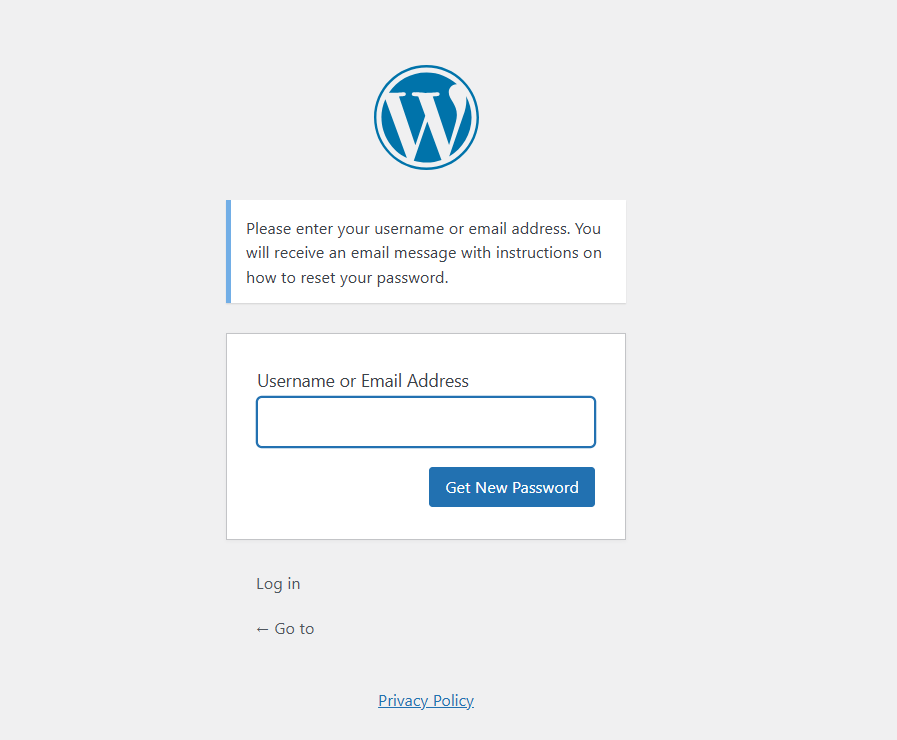
- Set a New Password
After clicking the link, you will be directed to a page where you can create a new password. Enter your new password and confirm it. Once your password is reset, you can use the new password to log into your WordPress site.
METHOD 2: Change WordPress Password from the admin dashboard
- Log In to Your WordPress Admin Dashboard
There, you can see the Users option from the left sidebar. Click on this.
Scroll down to the Account Management section. You will see a field called New Password. WordPress will automatically generate a strong password, but you can click the Show password button to create your own.
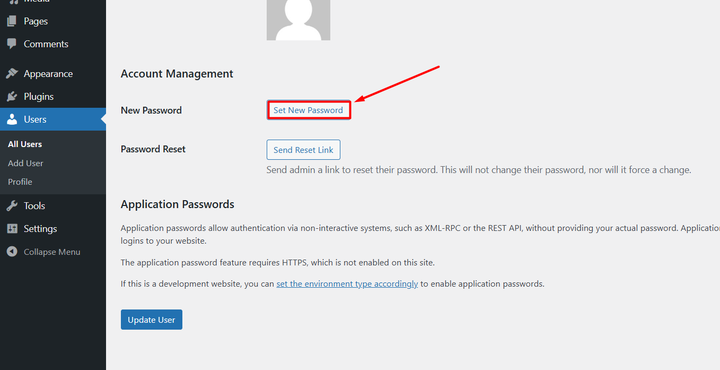
After entering your new password, scroll to the bottom and click the Update User button to save the changes.
METHOD 3: Change WordPress password through phpMyAdmin
If you can’t access your WordPress admin area, you can change your password through phpMyAdmin. This method involves modifying the WordPress database directly.
Log in to your cPanel Account and enter the phpMyAdmin option. (How do I login into my cPanel Interface? – 4 Different Methods)
- Select Your WordPress Database
In phpMyAdmin, find the database associated with your WordPress site. Click on it to open the database tables.
There, you can find the wp_users and locate the table. Click on it to view the list of users.
Edit the User Account -> Find the row with your username and click the Edit button next to it.
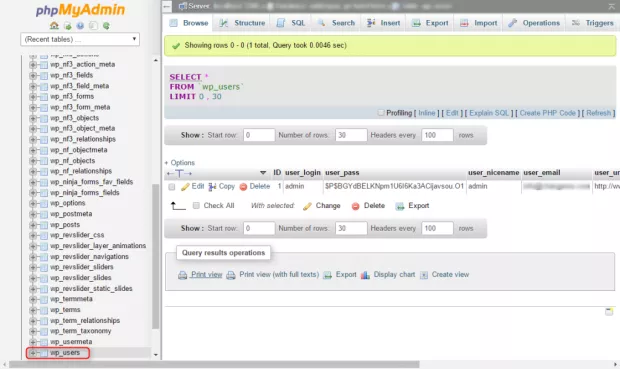
- Change the Password
In the user_pass column, select MD5 from the dropdown under that column. In the Value field, enter your new password.
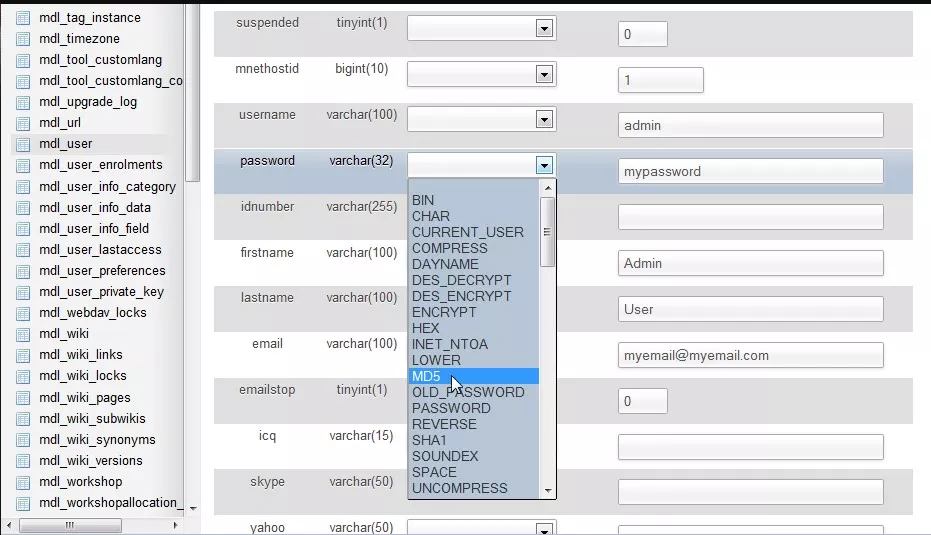
After entering your new password, click “Go” to save the changes. You can now log in to your WordPress site using the new password you have set.
These are the several methods to change WordPress passwords. You can do it yourself by referring to this.
Hope this article will clarify the changing of passwords for your WordPress.