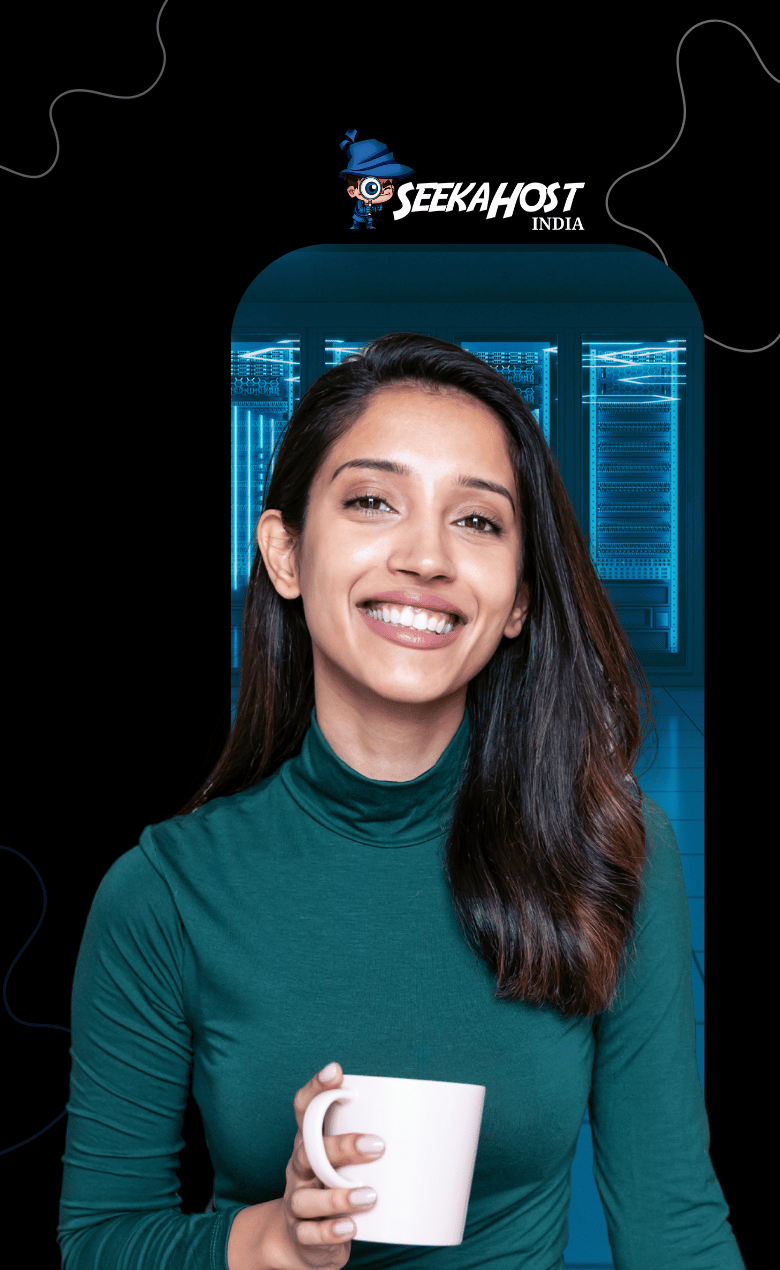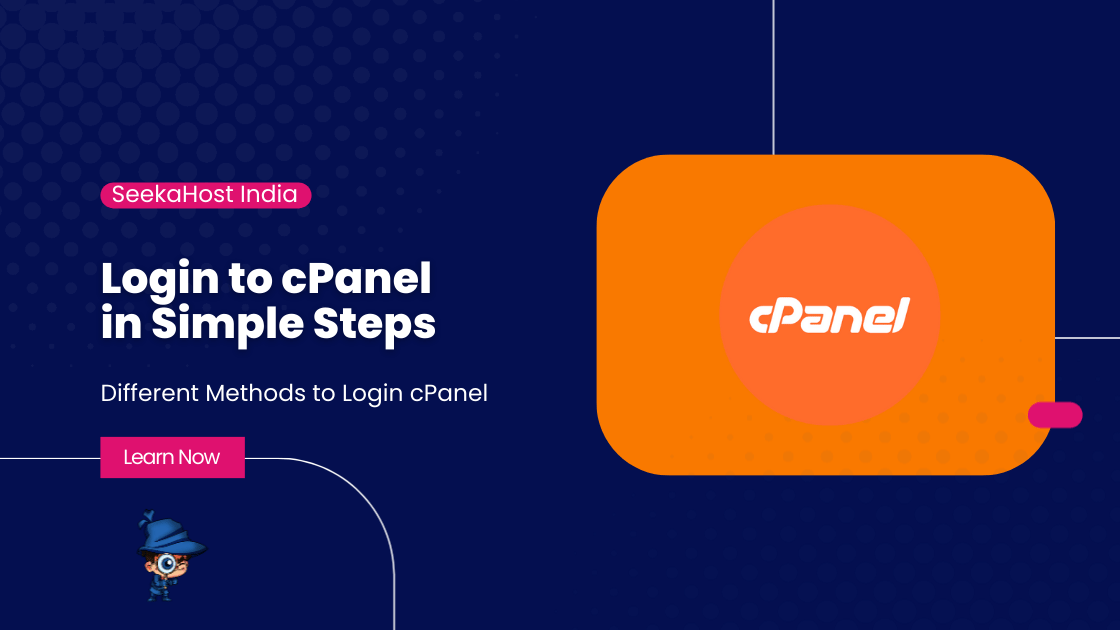
How do I login into my cPanel Interface? – 4 Different Methods

By Aslam Saah | September 17, 2025
cPanel is the most commonly used web hosting control panel that allows you to manage your website, files, emails, domains, databases, and more. There are several ways to access cPanel depending on your hosting provider’s setup.
In this article, we will show you how to log in to your cPanel easily using different methods. Whether you’re a beginner or just need a quick reminder, this article will help you to get in.
METHOD 1: Login to cPanel From SeekaHost Client Area
If you have a cPanel hosting account with SeekaHost India, then you can directly login to your cPanel from the SeekaHost India login portal in just one click. If you still don’t have hosting packge, purchase a web hosting package and make your cPanel hosting management easy.
- Log in to your Seekahost client area, select the service that you have purchased with us.
- Click to manage to enter the service.

- There you can see the log in to cPanel option on the left side corner of your dashboard as below mentioned image.

By clicking this, you can directly log in to your cPanel account without entering your username and password.
METHOD 2: Login using your Domain Name
This is the easiest and most common way to access cPanel is to use your domain name directly and login with your credentials.
- Open your browser, type your domain name/cpanel in your address bar.
- For example: Your domain name is examplewebsite.com,
Then you have to enter ->
- https://examplewebsite.com/cpanel <- For secure connection.
- http://examplewebsite.com/cpanel <- For non-secure connection.
You should now see the cPanel login screen asking for your username and password.
To log in, you need below details:
- cPanel Username
- cPanel Password
These are usually sent through your registered email when you purchase a package with your hosting provider. Use those login credentials to log into cPanel.
METHOD 3: Login using your website IP Address
You can also use the allocated IP address of your website to log in to cPanel.
- If your domain has not propagated yet, you can access cPanel via your website IP address.
- Get the website IP address from your hosting provider.
For example:
- If your server IP is -> 192.0.2.123, then you can use 192.0.2.123/cpanel.
METHOD 4: Login using cPanel Port Number
You can also try using the cPanel port number at the end with your domain name to login.
- You must specify a port number 2083 to access a cPanel account. To specify a port number, enter a colon (:) and then the port number.
- For example:
Your domain name is examplewebsite.com, Then you have to enter,
https://examplewebsite.com:2083 <- For secure connection.
http://examplewebsite.com:2082 <- Non-secure connection.
You will reach the same cPanel login page. Enter your login details once when the page is loaded.
These are the ways to log in to cPanel. Logging into cPanel might seem confusing at first, but once you know the different methods, it becomes very easy. Whether you’re using your domain, IP address, or a special port, you can access your website’s control panel in just a few clicks.