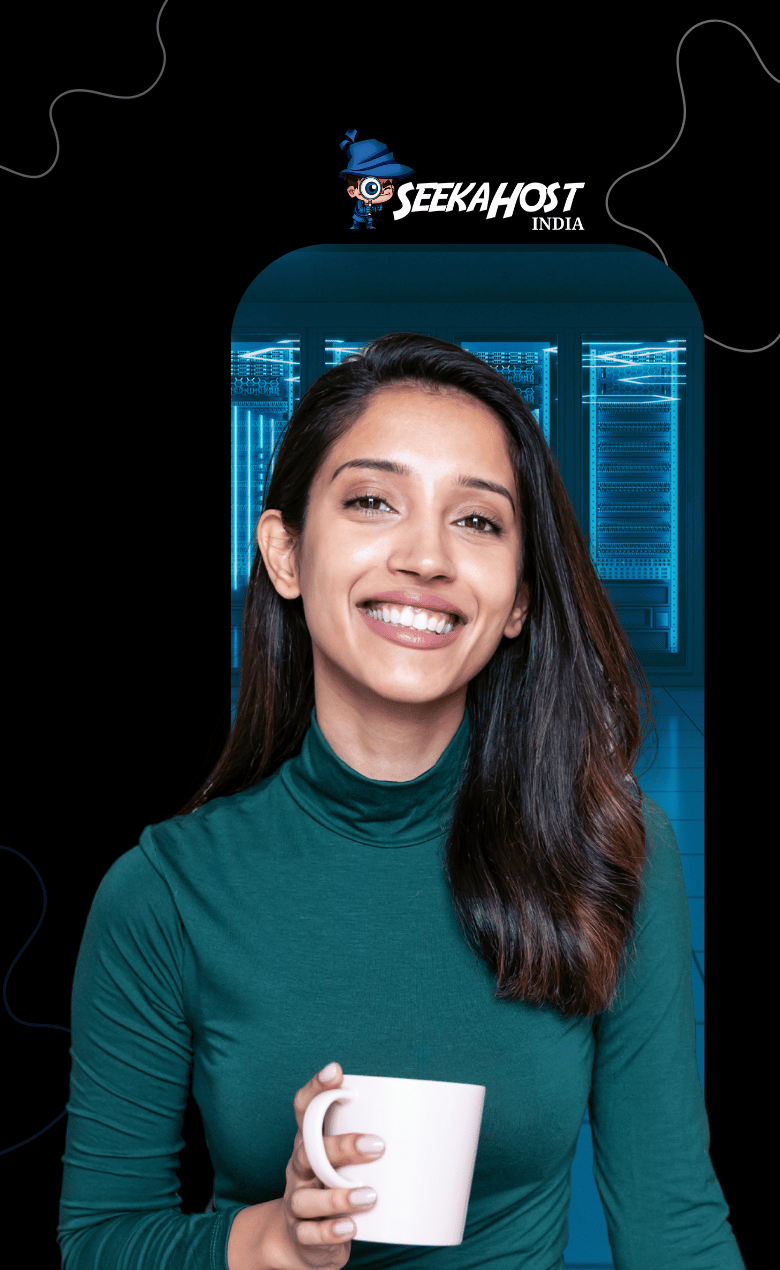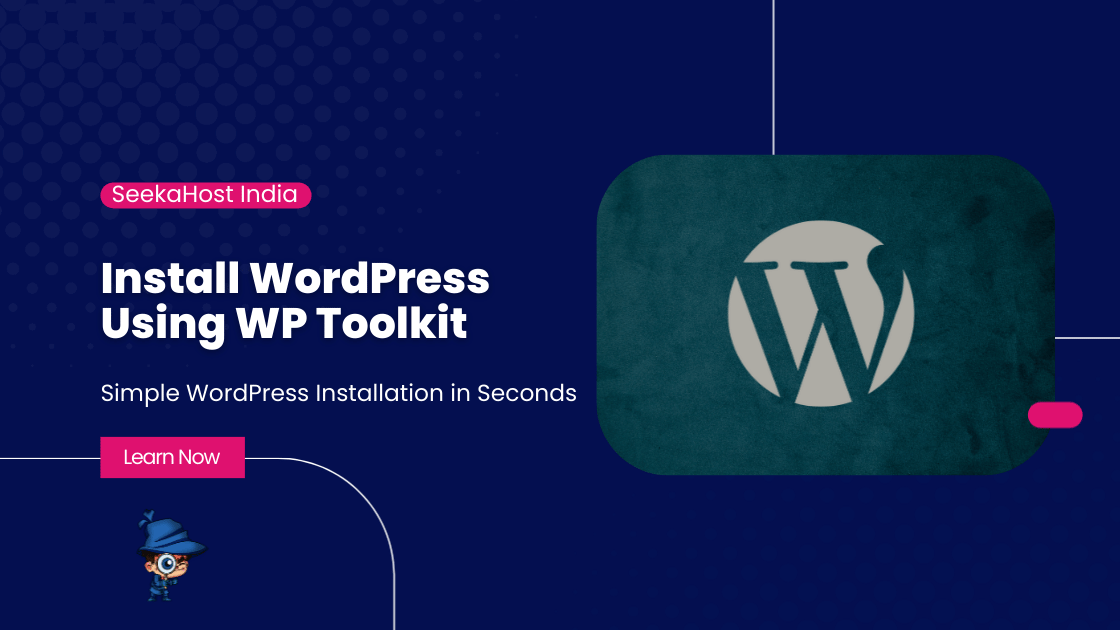
How to Install WordPress Using WP Toolkit Plugin?

By Aslam Saah | September 15, 2025
WordPress is a user-friendly platform that allows you to easily create and manage websites, from blogs to fully functional websites. Installing WordPress on your website using cPanel is quick and easy. With just a few steps, you can have WordPress set up and ready to use. In this tutorial, we will show you how to install WordPress using WP Toolkit.
YouTube Tutorial to Install WordPress using WP Toolkit:
You can learn to install WordPress using the YouTube Tutorial and also the article written with step by step guide including screenshots of each step during the process.
Install WordPress Using WP Toolkit Plugin
Before getting to know the installation of WordPress using WP Toolkit, if you’re looking for mostly simple and easy WP Hosting Mangagement or looking to migrate your website to more faster and reliable provider, then take a look at our most affordable WordPress Hosting Plan. For now, let’s get back to topic of WordPress Installation.
STEP 1:
- Login in to your cPanel.
- There, you can see the WordPress management options in the dashboard. Click on WordPress Management to proceed.
- This will enter into the WordPress Toolkit interface.

STEP 2:
- After clicking the WordPress management, click on the “Install WordPress” to begin the installation process.
- It will take you to the WordPress installation page.

STEP 3:
- You can see the “choose installation options”. Here you have to fill some details in those fields.
- Installation Path: Choose the folder or directory where you want your WordPress site to be installed. For a root installation, leave it blank.
- Website Title: Enter the title for your WordPress site. This will be displayed as the site’s name on the front-end.
- Select Plugin/Theme Set: Choose the set of themes and plugins you want to install for your WordPress site. Or you can also leave it as blank. It will take the WordPress default theme and plugin.
- Website Language: Select the language you want for your WordPress site. WordPress supports multiple languages, so you can easily choose your language whatever you want.
- Version: Always select the latest version of WordPress to make sure you get the newest features and security updates.

STEP 4:
The WordPress toolkit will randomly generate the Administrator details/Database login credentials. You can use it as a default, or you can manually set these as your wish.
Administrator Details:
- Username: Set a username for the WordPress admin account. Make sure it is unique and secure.
- Password: Choose a strong password for your account. This will protect your WordPress site from unauthorized access.
- Email Address: Provide a valid email address for the WordPress admin account. This email will be used for password recovery and important notifications.
Database Setup:
- After entering the admin details, you’ll need to enter the MySQL database details.
- Database Name: Choose or create a new MySQL database where WordPress will store all your data.
- Database Prefix: Enter your database prefix in this field.
- Database Username: Assign a user to the database, and set a secure password for that user.
- Database user password: Enter the database user name or you can generate a strong password.
STEP 5:
- You can manually adjust various security settings, such as enabling automatic updates for WordPress core, plugins, and themes.
- Once all the details are filled in (installation path, admin info, database), scroll down and click the Install button to begin the installation process.
- The system will automatically set up WordPress, configure the database, and complete the necessary steps.

STEP 6:
- Once the installation is complete, you will see a pop-up notification confirming that WordPress has been successfully installed.

By following the steps in this article, you can easily launch and maintain a professional WordPress website with ease. Start using the WordPress Toolkit today to unlock a world of possibilities for your online presence!